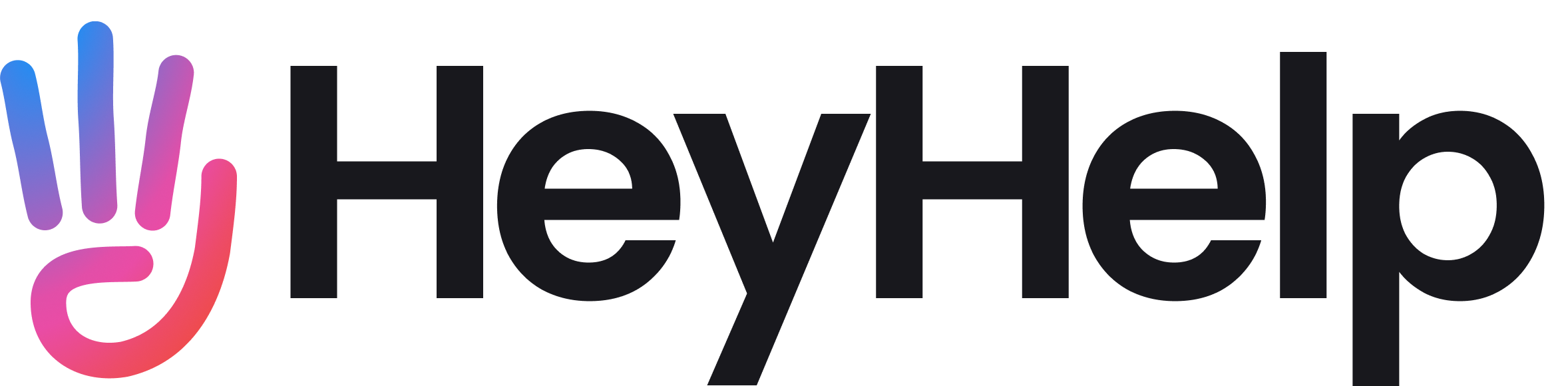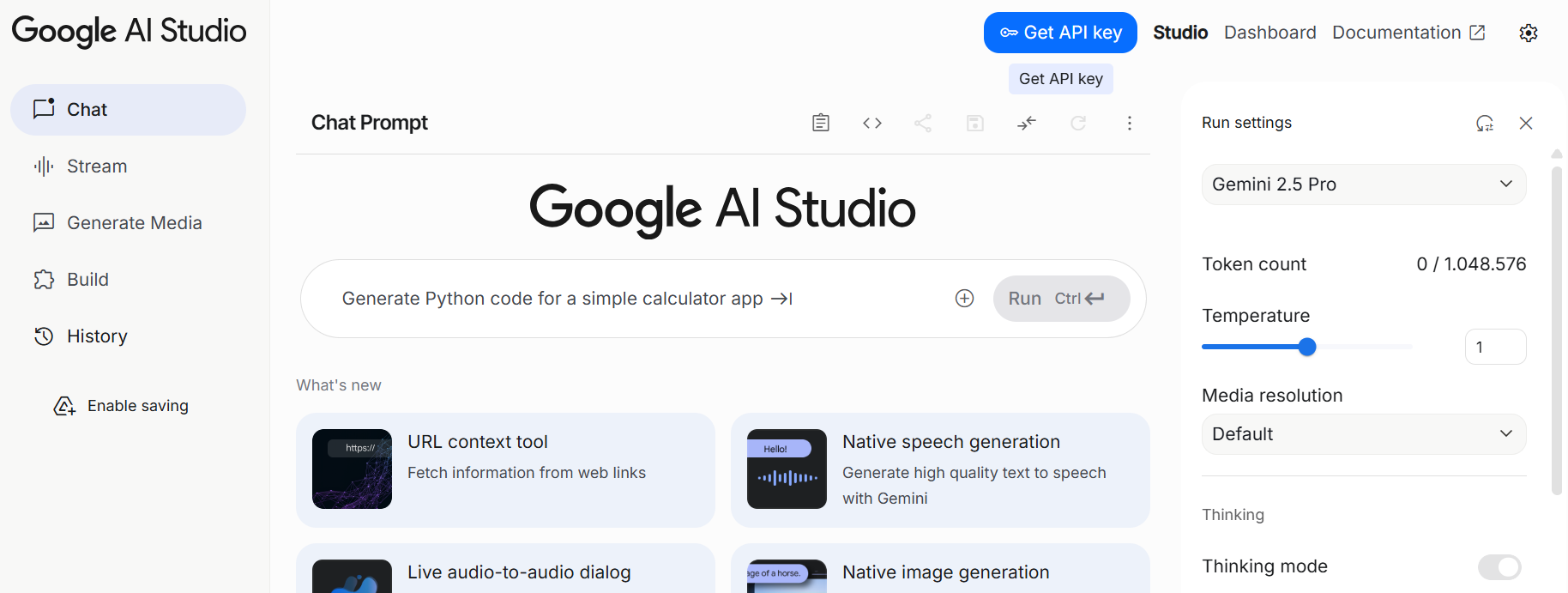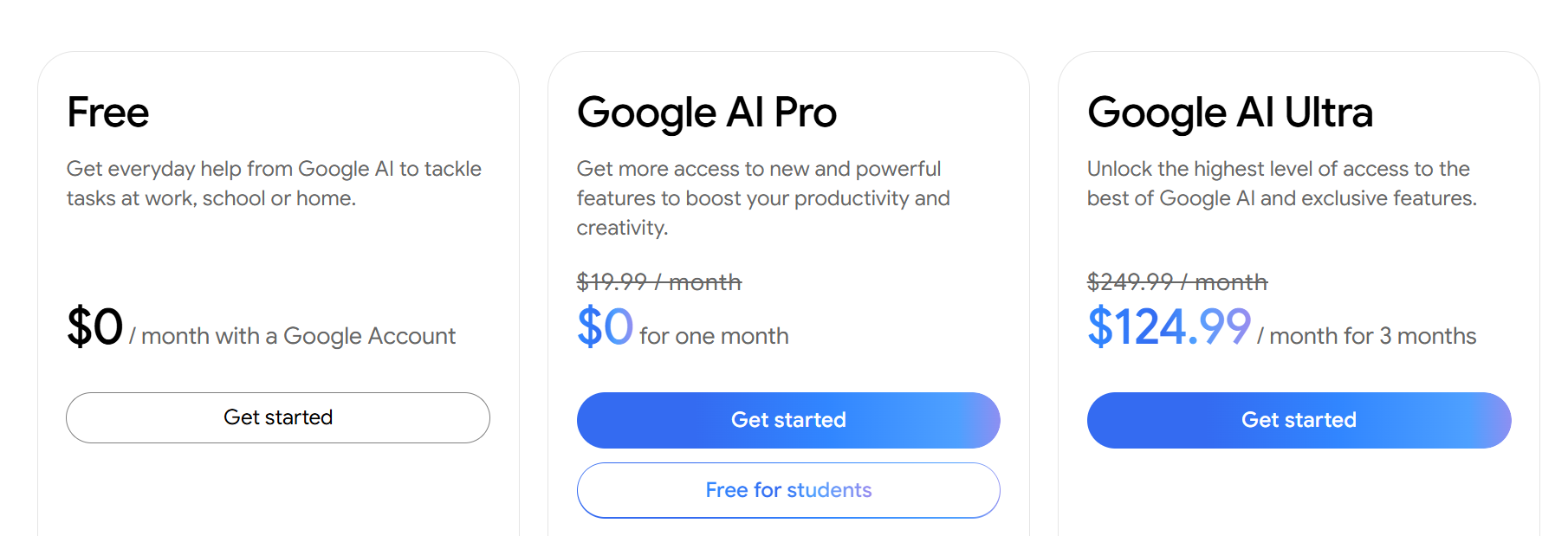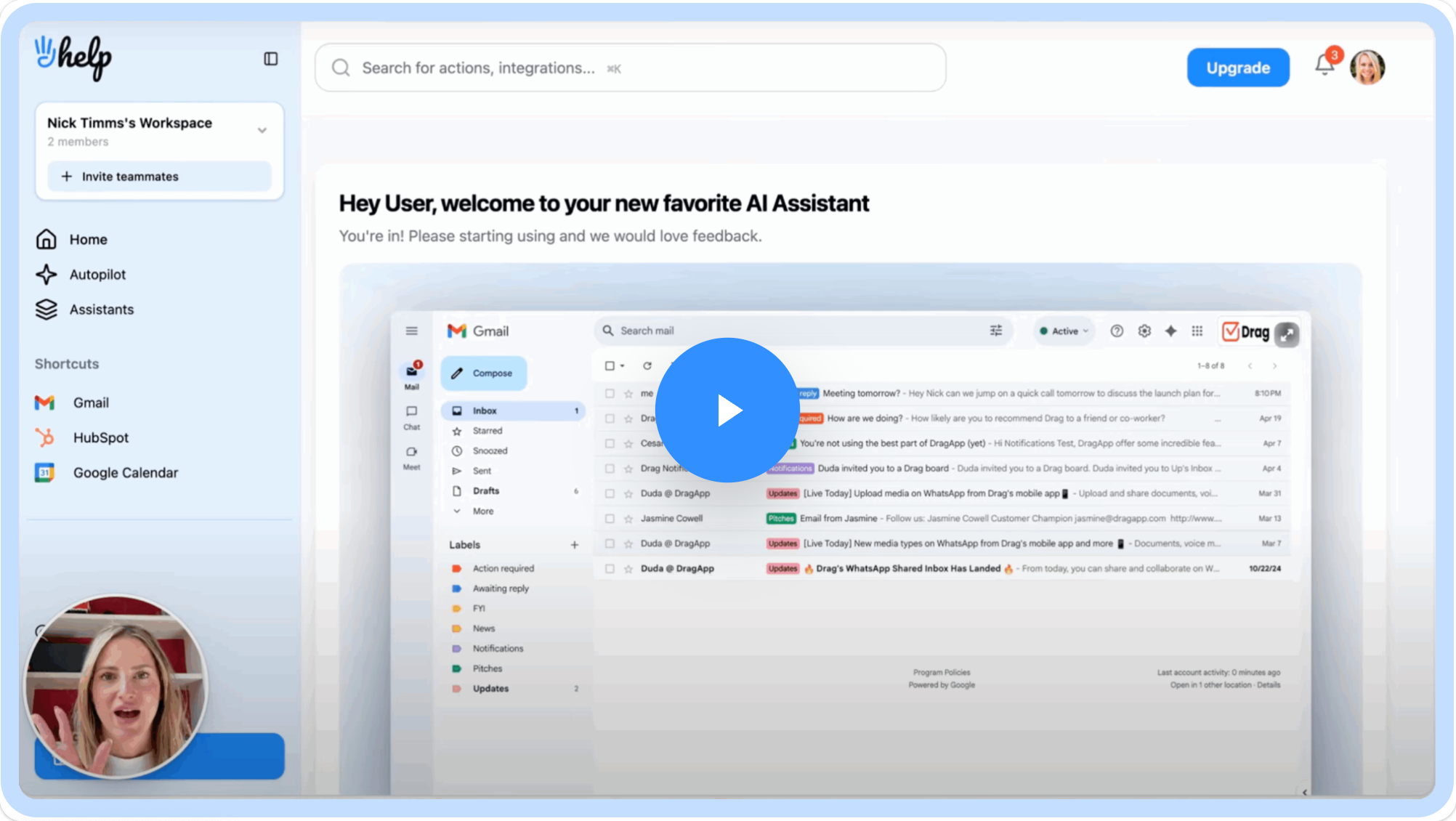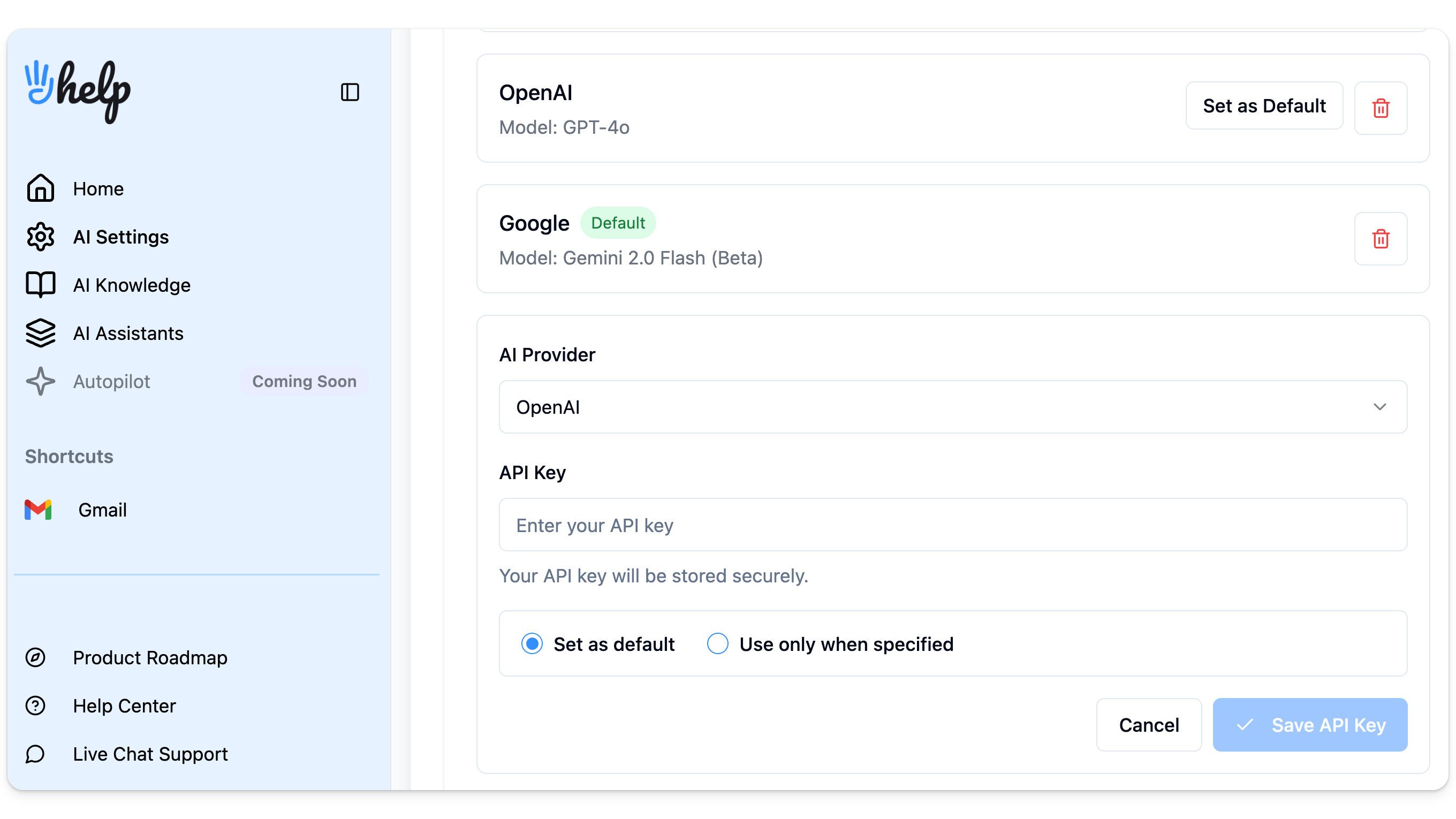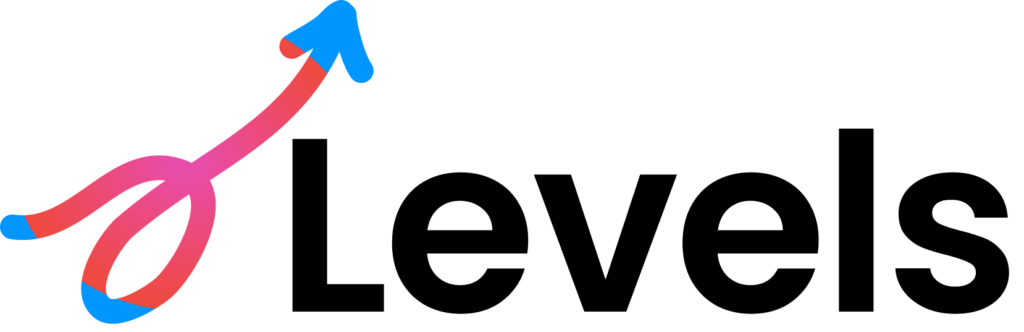The Gemini API key is the basis of access to Google’s AI model, which has been transformative in many areas of work.
By incorporating machine learning and personalized algorithms in business processes, users can cut down on repetitive tasks and enhance productivity. However, to make this transition possible, they need to pay attention to Gemini API keys.
Here’s everything you need to know about the API key system and how it affects your Gemini and Google Workspace use:
What is a Gemini API Key?
A Gemini API key is a digital identifier that unlocks access to Google’s Gemini AI models. It works in place of a password, allowing your apps, software and scripts to communicate with the LLMs directly. That means they are able to receive and send information to the servers automatically and fulfill certain tasks.
This key is how the platform can discern whose account a request is coming from, which is helpful when accessing paid resources and data storage.
Why Do I Need a Gemini API Key?
For three main reasons:
- Authentication: API provider API keys authenticate your application with the servers. That’s how it can verify your identity and prove you have permission to use the service
- Authorization: The key allows you to use the specific features and models you’re authorized for. If you require Gemini for tasks such as text generation, summarization, and data analysis, you can create multiple keys for each program
- Usage tracking: The API key logs and links your activity to your account. That way, Google can monitor your usage and, if applicable, calculate your billing. Additionally, managers can monitor this from their dashboard to control costs effectively
What Can I Build with a Gemini API Key?
There are many benefits to using Gemini and API keys for your workflow. It all depends on your priorities and specific industry.
The biggest advantage of incorporating the Gemini API, in place of using Gemini’s prompts, is versatility and automation.
Here are some use cases that demonstrate how you can use the API key to build innovative solutions for your needs:
1. AI-Powered Chatbots
Gemini’s strong machine learning algorithm makes it a powerful basis engine for building better chatbots. Beyond simple question-and-answer bots, you can create:
- Customer Service Bots: Automatically handle a wide range of customer inquiries, including FAQs, order tracking requests, error reports and much more. That way, customers can get faster answers and agents can dedicate more time to complex issues
- Smart Assistants: Users can develop assistive interfaces for websites or apps that guide users through a process. A good example of this is a digital service onboarding guide that can help people set up their system.
2. Content Generation
Gemini is also useful for creative tasks. It can automate and enhance content creation, especially for repetitive needs. The ability to generate cohesive, context-aware, and stylistically varied text makes it ideal for:
- Marketing campaigns: Create and edit campaign headlines, product descriptions, social media posts, and email campaign drafts for multiple audience segments
- Drafts and outlines: Generate outlines or starting drafts of articles on a given topic, which can be edited and refined by writers and experts. This is a great method, for instance, to create guides reviewed by IT professionals for user troubleshooting
- Image creation: Gemini can help apps generate graphics, which are a good way to illustrate points in client-facing presentations and marketing materials
3. Data Analysis
For developers and business leaders working with large datasets of text, Gemini can be a helpful tool for extracting meaning and summarizing information. Traditionally, users have to insert the files into Gemini’s chat box, but implementing API keys directly into your workflow itself automates the process. Here’s what it can help with:
- Quick summaries: sync the API with your word processing or data log sheets, and Gemini can provide a concise summary, saving users a significant amount of reading time and keeping them on track with ongoing projects
- Sentiment analysis: Analyze customer reviews or social media mentions to quickly get insights into public sentiment toward your product or brand
Using Gemini API keys in a nutshell
| Solution | Use cases | How Gemini helps |
|---|---|---|
| AI-powered chatbots | – Customer service bots for FAQs, order tracking, and error reports – Smart assistants for websites/apps that guide users through processes with text and image generation |
– Gemini API key enables fast, automated responses – Agents can focus on complex tasks, enhance service metrics all around – Machine learning includes your data history for context |
| Content for businesses | – Marketing campaign drafts and suggestions – Outlines and clarity edits for articles or guides – Image creation for presentations and other materials |
– Gemini API key generates cohesive, context-aware text and images – Adaptable and flexible tone – Automates repetitive work |
| Data analysis | – Quick summaries of long documents – Sentiment analysis of reviews and social media- Workflow reports for future strategies |
– Automates data analysis inside workflows – Extracts insights and trends from large datasets – Saves significant research and reading time |
How Do I Get a Gemini API Key?
Generating your Gemini API key is a pretty straightforward process. By following this quick step-by-step, any user can get access to the powerful resources of the AI model and start automating whatever part of their workflow requires streamlining.
First of all, the entire process is managed through a dedicated platform by Google, so that even non-coding professionals can experience the benefits of AI automation. However, paying attention to all details is key for a better overall experience.
Step 1: Open the Google AI Studio
You may be familiar with Gemini’s standard interface or Workspace sidebars. But to access the API side of it, you need to access the Google AI Studio. That’s the official web-based tool for exploring and generating API keys for Google’s generative AI models.
Users can manage their whole AI experience directly from this hub, making it easier to log data, refer to previous prompts, and monitor usage according to limitations.
Step 2: Log In with Your Google Account
To proceed, you’ll need a Google account. If you’re not already signed in, the platform will prompt you to do so. This is a mandatory step as the API key is linked directly to your Google account for security purposes.
It’s also worth noting that free Google Workspace accounts have usage limits, while paid plans include access to additional AI features and more storage.
Step 3: Create a New API Key
Once you’re in the Google AI Studio, look for the Get API Key icon, located in the top-right menu. You’ll open a new page, then click on Create API key.
A new pop-up will open, and you can select any existing project or create a new one. Now the system will instantly generate a unique API key for you.
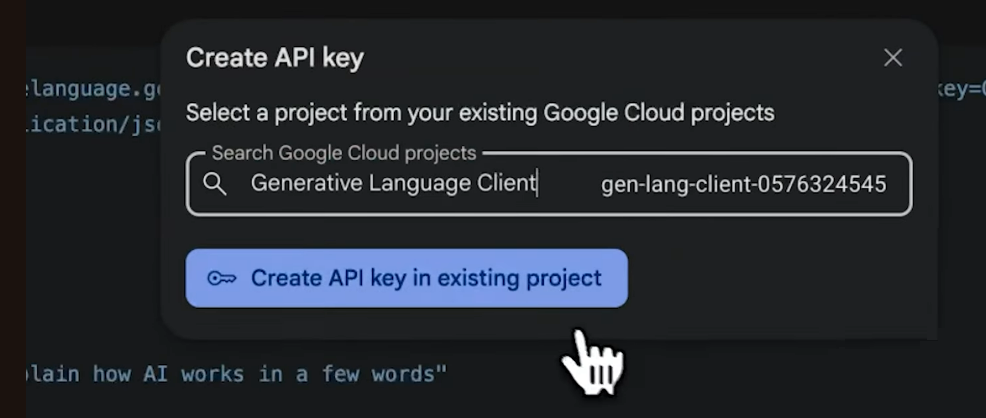
Source: Google for Startups
⚠️ Copy this key immediately. For security and compliance, this is the only time you will be able to see the full key.
Step 4: Store Your Gemini API Key Safely
After copying your API key, you must store it securely. Never hardcode your key directly into your application’s source code, and don’t add it to files and screenshots that will be available in open repositories.
Use encryption software, safe servers that can only be accessed by authenticated users, and set up periodic check-ins to avoid risks.
Key Limitations You Should Know When Using a Gemini API Key
If you’re using a tool that connects with Gemini through the API key, it’s critical to understand the main limitations of the platform so you can avoid surprises and make the best out of resources.
Think of the Gemini API key as a secure pass that allows you to benefit from AI solutions, but as with any innovation, it comes with rules and barriers.
Usage Limits
The most common restriction with a Gemini API key is the number of requests you can send to Gemini. If you exceed them, your app might not work properly, which can derail processes. For instance, if your chatbot doesn’t have access to Gemini, customers may face error messages when trying to interact with your company.
Some of the main limits are:
- 5 requests per minute: This means you can only make one API call every 12 seconds.
- Tokens: With the free plan, the servers can analyze up to 1,500 pages of text or 30000 lines of code per request. It can output around 100 pages of text or 4000 small images.
Beyond that, Gemini can no longer store context based on your workflow, and there’s potential for tool breakage. This is why companies that require a high volume of data processing might not be able to fulfill their needs with the free option.
Cost and budgets
The free version is worth looking into for casual users. However, heavier or professional workflows require upgrading to a Gemini paid plan. Costs are typically based on the amount of data processed and resources available.
Paid plans start at $19.99/month for Google AI. If your business uses Google Workspace for shared work, you can upgrade to the Business Standard plan (or up) to get AI tools, starting at $14/user/month.
Security Risks and the Challenge of Multiple Keys
To keep data safe, teams that use Gemini must generate and maintain separate Gemini API keys for different tools, workspaces, and processes. This improves security by isolating access, but it can become repetitive and time-consuming.
Automation Over-reliance and AI Model Bias
While AI tools powered by the Gemini API key can be an efficient change to your work, they still have limitations in nuance. AI language models are data indexes and algorithms. That means they also learn from biases from their training sources and users. The results may be inaccurate or incomplete, especially for sensitive topics.
AKA: users should not rely entirely on simple AI automations for decision-making, detailed customer communication, or complex problem-solving. Always review critical AI outputs, add guardrails, and stay attentive to potential blind spots in automated workflows.
⚡ Using a Gemini API Key to Supercharge Email Management with Hey Help AI
Now that you know the benefits of generating and using Gemini API keys to connect the model to your business workflows, you can apply this method to enhance productivity for your team. An area of business management that can get overwhelming quickly is email.
Gemini’s built-in Gmail features include message summaries, writing suggestions and other basic repetitions. Dedicated AI platforms can automate custom tasks, but that requires more setup.
Our solution, Hey Help, is an alternative to Gemini for Gmail, designed to learn from your inbox style, priorities, and workflows. That means it doesn’t just apply generic rules, but changes them based on how you read, respond to, and organize your emails.
Basically, when you open your inbox, your messages are already categorized with reply suggestions and priorities. That way, you can deal with urgent tasks first and solve queries according to your schedule and demands.
Does Hey Help use Gemini API Keys?
Yes, but it’s not limited to them. Hey Help is Bring Your Own Key (BYOK), which allows users to import API keys from multiple AI models, including Gemini, OpenAI and Claude. The benefits of this are:
- Using each platform according to their strenghts
- Managing multiple workflows without worrying about hitting one’s limits
- Keeping your data in your control, since Hey Help AI runs on your API keys
With Hey Help, you get all the benefits of Gemini’s model and machine learning, but with far more flexibility and control, since it’s all managed through your inbox.
Best Practices for Using Gemini API Keys
Your Gemini API key is the secure pass connecting your tools to Google’s Gemini AI. Make sure it’s both useful and safe with this checklist:
✅ Protect: Don’t share or expose your key in public code, files, or screenshots
✅ Save: You only see the full key once in AI Studio, so copy it somewhere safe and encrypted
✅ Categorize: Assign a unique key for each workflow to avoid unwanted access and organize your data
✅ Watch your usage: Check your Gemini account dashboard to avoid hitting request limits
✅ Do maintenance reviews: Update and revoke unused keys to reduce security concerns
✅ Don’t over-rely on automation: AI can miss important information or show bias, so review critical outputs manually
✅ Integrate smart tools: Pair Gemini API keys with flexible automation tools like Hey Help AI for inbox customization and overall control
Mastering Gemini API Keys for Smarter AI Workflows
When used correctly, AI models and automations can help users and teams save time, improve accuracy, and enhance productivity across all operations.
However, managing API keys responsibly is crucial. Beyond safety measures and reliable categorization systems, you should pay attention to which processes can be automated and which ones rely on detail-oriented attention from users. That way, you get the most out of AI platforms without compromising the quality of your internal or external communication.
For maximum workflow streamlining, tools like Hey Help AI apply Gemini API keys towards flexible automation and offer a better digital ecosystem to your specific needs.
By bringing your own keys, connecting multiple AI models, and customizing automation to your inbox or company processes, you set up smarter, safer, and more efficient AI-powered solutions that drive your business forward.
Commonly Asked Questions About Gemini API Keys
How do I get a Gemini API key?
You can get a free Gemini API key by visiting Google AI Studio, logging in with your Google account, and creating a key directly from your dashboard. Once created, you must copy it and store it securely, as it won’t be shown to you again.
Is the Gemini API free to use?
Yes, the Gemini API is free for a limited amount of usage. Once you exceed the free tier’s quotas, you will need to enable a billing account or sign up for a subscription plan to continue using the API for your apps.
Can I have multiple Gemini API keys?
Sure, you can create multiple API keys within a single Google account. Using a different key for each application is a recommended practice for organizing your work, tracking usage, and revoking a single key without affecting all of your automations.
How can I use a Gemini API key for inbox automation?
By implementing an AI assistant like Hey Help. You can use your Gemini API key with HeyHelp to power its AI-driven inbox management features, such as email summarization, draft generation, and smart prioritization. The key allows HeyHelp to leverage Gemini’s capabilities alongside other AI models you may be using.